|
|||||||||||||||
|
|
||||||||||||||
|
|
|
|
||||||||
|
|
||||||||
|
Follow the simple steps listed below to sell your books to CollegeBooksDirect.com. Step 1: Enter Search Criteria Enter the ISBN of the textbook (10 or 13 characters) you wish to sell in the search area (bottom left corner of home page or top left of any other page). Remember, the more narrow your author/title search, the better the results. Click "start search" to begin. You can search for a price at anytime during your visit, from any page. The "Search Results" page will display book information and pricing. If there is no price displayed, this means we are not buying that particular title at this time. All shipments become property of CollegeBooksDirect.com. There is no
return of merchandise. Step 2: Begin Selling Your Textbooks To finish, scroll to the bottom of the "Selling Basket," and click on the checkout icon: Clicking the "Checkout" button takes you to the customer information page. If you have not logged in yet, you will be prompted to do so. If you are a new customer, you will prompted to create an account. Email address is required. Information used in the account creation will be used to contact you. Please provide accurate name and address information. Once you are successfully signed in or your account is created, return to the selling basket and follow the checkout button again.You must agree to the terms of use for the site. You'll find this check box below your name and address information. Select the appropriate payment delivery method of your payment. United States Post Office mail is the default and is free of charge. Should you want your payment faster, simply select the option and the fee will be deducted from your payment total. Click the "Finish" button at the bottom of the screen to complete the sell order quote transaction. This does not obligate you to the transaction, but we do appreciate your business. Step 3: Final Steps Once you have clicked the checkout icon, you are ready to finalize your quote. If you have not logged in, you will be prompted to create an account. You must create an account to complete the sell order. Please verify payment name and address. Select the payment delivery method of your choice, and then click the Finish icon. The Thank You Page will display. Click on the "Print Packing Slip" button to print a copy of your packing slip for your shipment. You can also print shipping instructions and generic shipping labels if you need them. Make sure you have 2 (two) copies of your packing slip, one for the box and one for your records.
NOTE: You MUST include all cd's, disks, booklets and other text supplements with your shipment. Click here for answers to more of your questions. |
|
||||||||||||||||
|
|
||||||||||||||||
|





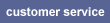
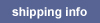


 Get your money FAST! You can choose an expedited delivery method for your payment and get your money fast.
Get your money FAST! You can choose an expedited delivery method for your payment and get your money fast. Get your USPS shipping labels online! Just click the icon on the receipt page and print your label.
Get your USPS shipping labels online! Just click the icon on the receipt page and print your label. Let everyone know what a great deal you got at CollegeBooksDirect.com,
Let everyone know what a great deal you got at CollegeBooksDirect.com,